How to add a Barcode ActiveX to a MS Visual Basic
|
|
In Visual Basic, choose Project - Components from the menu. Select the Barcode ActiveX control.
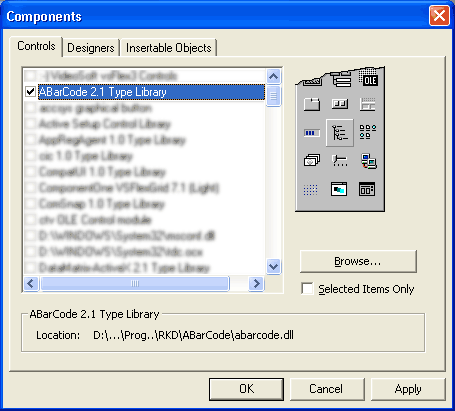
Then choose View - Toolbox. The control should appear in the toolbox for you to add to your project.
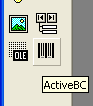
Place Barcode ActiveX control on a Visual Basic form.
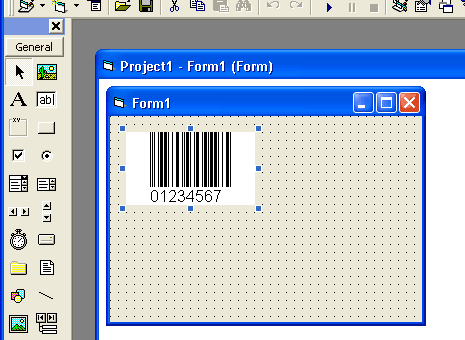
Refer to the Visual Basic example provided with the installation for more information.
|
|